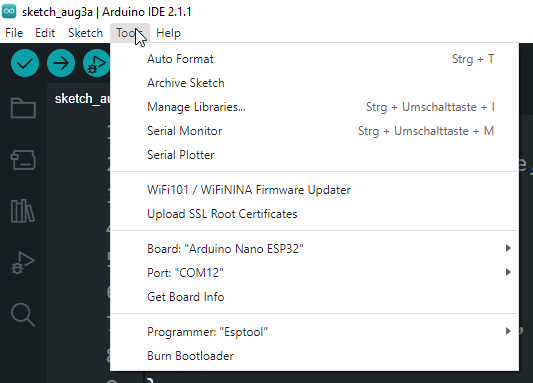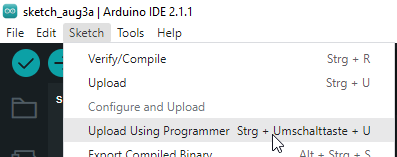In the article PProgrammieren des Arduino Nano ESP32 im Arduino Lab I showed you how to flash the Arduino Nano ESP32 for MicroPython using the MicroPython Installer. Here I will show you how to undo the flashing and how to program your microcontroller in the Arduino IDE again.
There is an official english documentation under Reset the Arduino bootloader on the Nano ESP32, which I refer to here. You can find the German instructions here.
What is needed to reset the microcontroller?
You only need additionally
- a 400 pin breadboard,
- a breadboard cable, 10 cm, male-male
And of course the Arduino IDE. In my case I use version 2.1.1 which you can download for free at https://www.arduino.cc/en/software for Microsoft Windows, Linux and macOS.
Structure of the small circuit
Let’s build the circuit first and clamp the breadboard cable between pin GND & B1 from the board.
The next step is to connect the microcontroller to the PC and press the RESET button. If this was done, then the bridge with the breadboard cable can be disconnected again and the RGB LED should now change from green to purple. Now we can switch to the Arduino IDE.
Reset via the Arduino IDE
First we make sure that the correct microcontroller “Arduino Nano ESP32” and the COM port are selected. Additionally, the entry “EspTools” must be checked under Tools > Programmer.
Once these settings are made, we can start an empty Sketch via Sketch > “Upload using Programmer”.
As soon as the following text is displayed, we can restart the microcontroller via the RESET button and the process is finished.
Leaving...
Hard resetting via RTS pin...Now you can program your Arduino Nano ESP32 again as usual via the Arduino IDE.